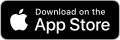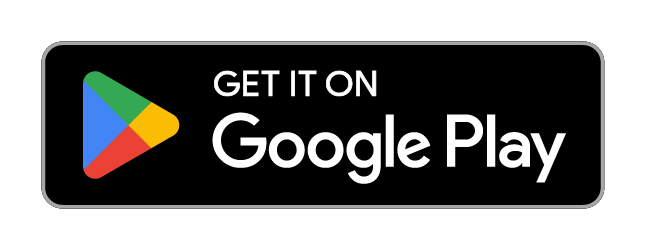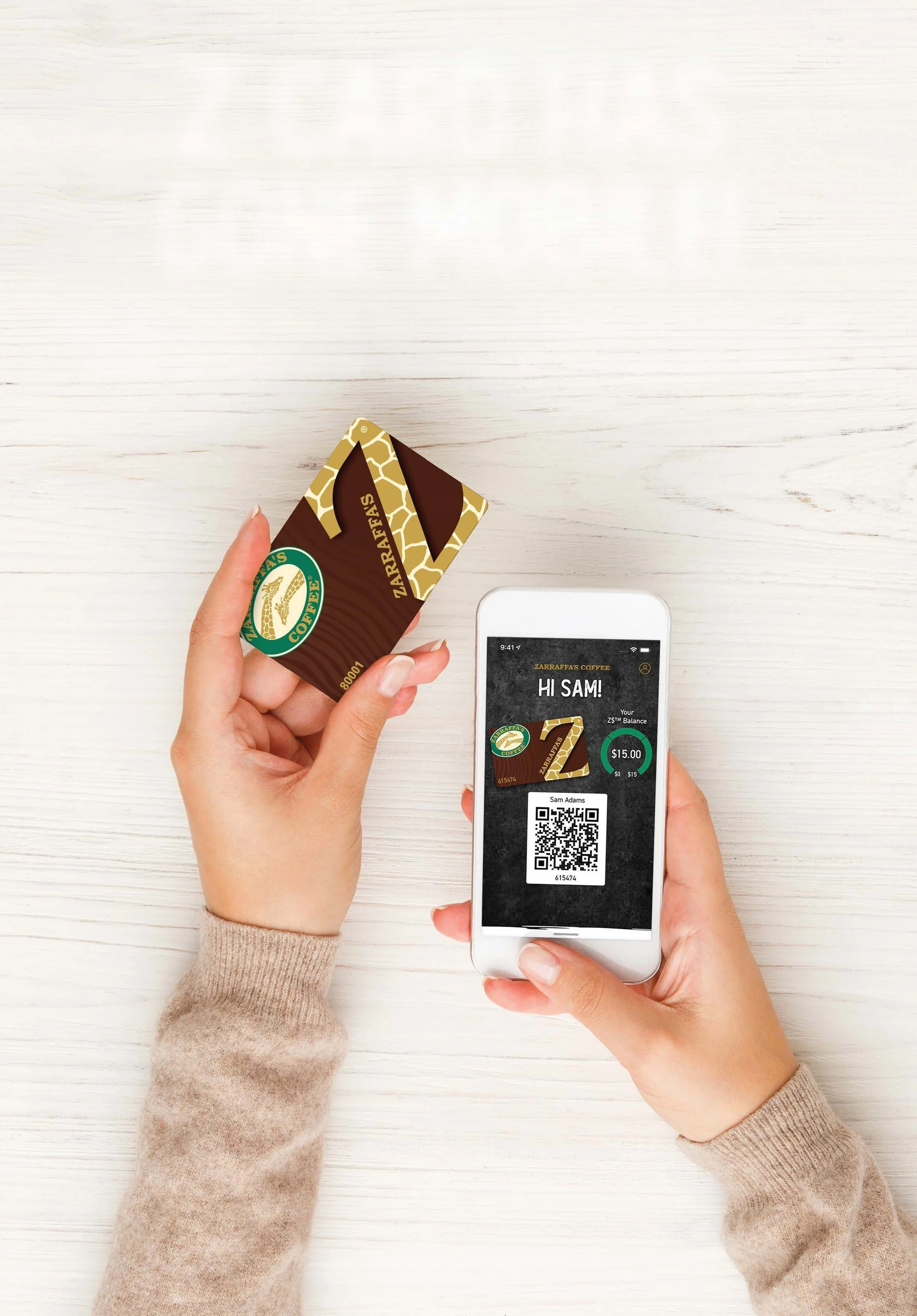getting started
Login
You should select this option if you currently have a Zarraffa’s Z Card® that has been registered and that you have created login details for.
This will allow you to add your card to the Mobile App.
- 1.
2. If you have previously registered your Zarraffa’s Z Card® but have not yet created a password, click on Forgot Password / Don't have a password.
3. Follow the prompts to create a new password.
4. Upon successful login, the App will automatically be redirected to the homepage
register
You should select this option if you have already purchased a Zarraffa’s Z Card® in store but are yet to register your card, if you would like to sign up for the app, or purchase a Zarraffa's Z Card®.
- 1.
2. Enter the postcode, suburb, birth month and year and password into the fields provided (Please note that passwords must ticks all of the criteria: 8 characters, 1 uppercase, 1 number, 1 lowercase). Click "Next Step" to progress.
3. You will then be taken to a final page where you can sign up to become a Zarraffa's Z Card® holder by entering card details in the field provided to make a one-off payment of $7.50 via the secure payment gateway to complete the registration process. (You may be directed to a secure payment gateway to authenticate your payment so follow the prompts on the screen to complete the authentication).
Alternatively, you can register an existing physical card by entering the Zarraffa’s Z Card® number and pin into the fields provided.
Or you can Skip For Now and become an App Member.
4. Upon successful completion of the registration of your new or existing Zarraffa’s Z Card® or app membership, you will be advised on screen that the registration is now complete. After acknowledging, the App will automatically be redirected to the homepage.
5. Before the process is finalised, you will need to check your email and mobile phone for a verification email or SMS and follow the prompts provided to verify your email address and mobile number.
Mobile App FAQ’S
I have downloaded the Zarraffa’s Mobile App and already have a Zarraffa's Z Card® that I’ve been using for some time. What should I do?
If you already have a Zarraffa’s Z Card that you’ve been using for some time, you are most likely already registered in our system. Head straight to the App login page and select register. You should be able to enter your Name, Phone Number, Email Address and select the tick box to accept terms and conditions. When you proceed from this page, our system will do a check on your details you entered, if your card has already been registered, you will get a notification and will be able to verify your account or login. If no record has been found, continue through the register process, entering your Postcode and Suburb, Birth Month and Year and then enter your password. You will then get to the final screen where you can enter your Zarraffa’s Z Card® number to proceed.
I have downloaded the Zarraffa’s Mobile App and don’t own a Zarraffa's Z Card®. What should I do?
Launch the app from your mobile device and select “Register” to register for a new Zarraffa’s Z Card® account. Once you’ve completed all registration steps, keep an eye on your emails and phone for a verification email or SMS that will finalise the registration process.
I recently purchased a Zarraffa's Z Card® that I haven’t activated. How do I log in to the Zarraffa’s Mobile App?
You will need to register your Zarraffa’s Z Card® before you can login to our App. Launch the Zarraffa’s Coffee Mobile App from your device and select “Register” to complete the registration process. At the final stage of registration, you will be given an option to enter your Zarraffa’s Z Card® number to complete registration.
I am trying to login but keep receiving an error message that my login has failed.
This usually means the details you have entered are not matching what we have in our system, or you may not have created a password before. Head to the login page and select “Forgot/Don’t Have a Password” to reset or create a new password.
I’ve tried to recover my password but did not receive any email.
Check that the email has not landed in your spam or junk mail folders. If you still haven’t received the email, it’s likely that the email address you have used during the password recovery process is different to the email address you used to register your Zarraffa’s Z Card®. If you’re unable to remember which email address you used to register your Zarraffa’s Z Card®, please complete our contact form for further assistance.
I have lost my Zarraffa's Z Card®. Can I still login to the App?
No problem! If you remember your Zarraffa’s Z Card® number and the email address or mobile used during registration, head to the login page and select “Forgot/Don’t Have a Password” to reset or create a new password. If you’re unable to remember your details, please complete our contact form for further assistance.
How do I find my rewards?
You can find all of your rewards on the Zarraffa’s Coffee Mobile App. Simply download the app and log in using your Zarraffa’s Z Card® membership details. Once logged into the app you will find a menu at the bottom of your screen where you can select “Rewards”. You will then be taken to a new page where you will be able to view all of your current rewards.
How do I redeem my app rewards?
To redeem any reward that is available in your app, you must open the reward you wish to redeem by selecting the button from the Rewards screen. This will then open up a new, unique QR code that can be scanned at any Zarraffa’s Coffee store. When you are ordering, let your barista know that you will be using a reward and have your QR code ready for them to scan at payment.
Do I need a Zarraffa’s Z Card® membership to access rewards?
No, you do not need a Zarraffa’s Z Card membership to access the app rewards, but you will need to sign up to the Zarraffa’s Coffee mobile app. Once you have downloaded and opened the Zarraffa’s Coffee mobile app, click the “register” button to start your account. Once you have entered your details, you will be taken to the final sign-up stage, which allows you to sign up for a Zarraffa’s Z Card®, register an existing Zarraffa’s Z Card® or “Skip for now”. Select “Skip for now” and you will be taken to the apps home page. Along the bottom of your screen, you will find a menu where you will find a “Rewards” tab. By selecting this you will be able to access all of your available rewards. Looking for more? Our Zarraffa’s Z Card® membership will give you access to even more exclusive rewards you can redeem in store, find out more about our Zarraffa’s Z Cards® on our website -https://zarraffas.com/zarraffas-z-card
USEFUL LINKS